Test and Live Mode
When you login to your dashboard, you will find a toggle on the top right corner that is labeled either "Test Mode" or "Live Mode". This toggle is extremely important to understand for development purposes.
Newly created accounts will find the toggle set in the "Test Mode" state by default and will be unable to switch to "Live Mode". This is because to switch to "Live Mode" you must first verify your business with us by providing the required documents in the Settings section under the Compliance tab.
That does not mean you can't start the integration process! Test mode allows you to begin integrating as if you were live! Once you've completed integration and testing in test mode, you can choose to verify your business to go live. Verified businesses will by default find themselves in Live mode, mode can toggle back to test mode whenever they like.
During your integration, you can use our various integration methods like Web Checkout, Direct API, or Mobile SDK in test mode to ensure everything works correctly before going live.
Please note that the data shown on any of the pages will be either live data or test data, depending on which mode is selected.
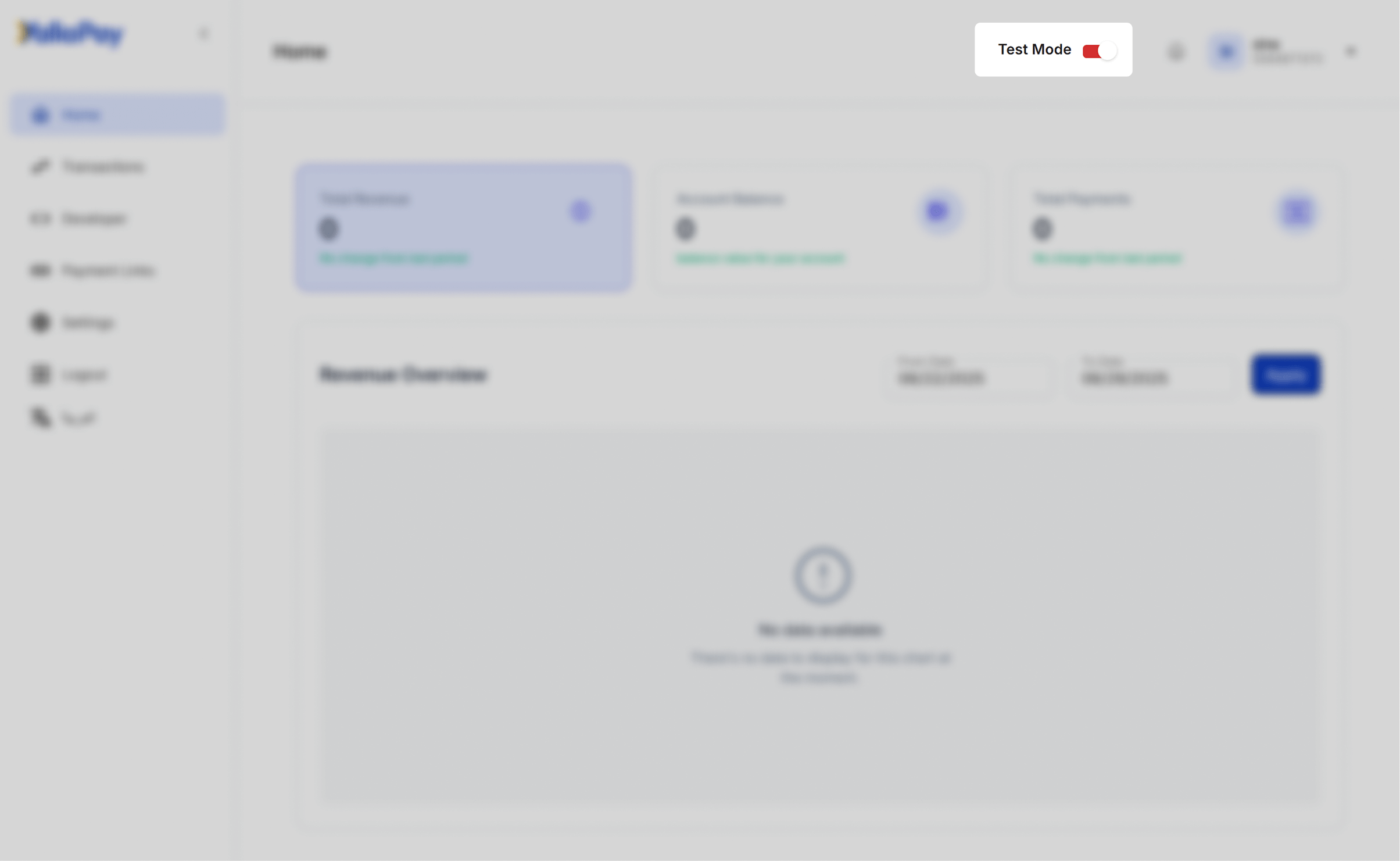
Related Documentation
Home
The home tab is the first screen you will be greeted with when you login. There you'll have the ability to view statistics about your latest transactions, account balance and more. A date selector gives you the ability to see statistics about a chosen date range.
Business Selector
Learn how to create and switch between multiple business accounts within your YallaPay dashboard. Each account can have up to 5 separate businesses with independent configurations.
Transactions
View, search, filter, and download your transaction history. Track successful and failed payments, search by reference numbers, and export data as CSV for auditing and reconciliation.